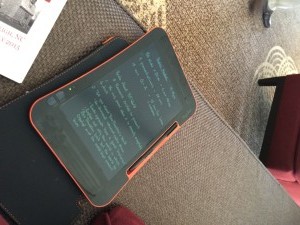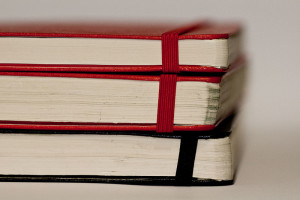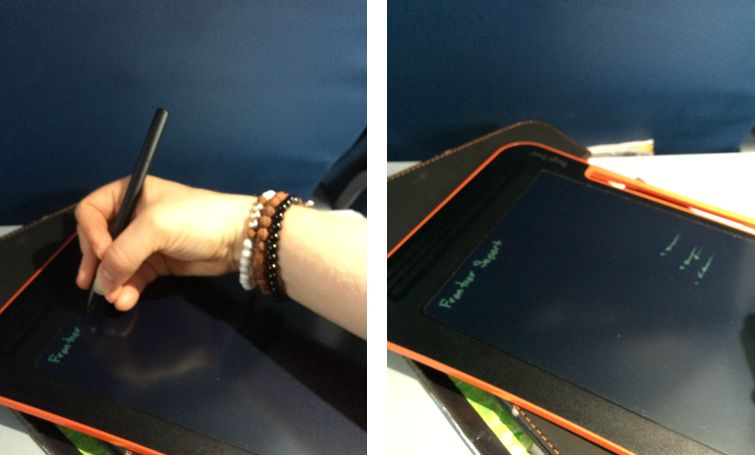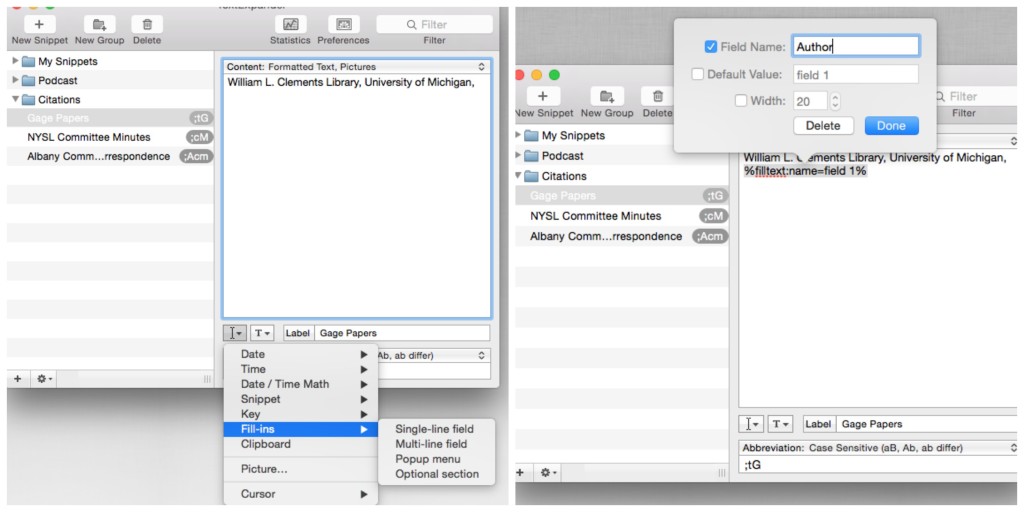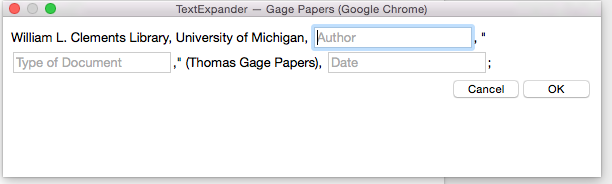On Thursday, July 17, 2014, I brought Google Glass to the Library Company of Philadelphia at the invitation of its Director, Richard Newman.
Our mission: To find out how public history institutions can use Google Glass to enhance and broaden their outreach.
On Thursday, July 17, 2014, I brought Google Glass to the Library Company of Philadelphia at the invitation of its Director, Richard Newman.
Our mission: To find out how public history institutions can use Google Glass to enhance and broaden their outreach.
We experimented with Glass for four hours.
In this post you will discover our experiments with Google Glass and the five ways we think public history institutions can use Glass to innovate history interpretation and increase outreach with virtual visitors and school groups.
5 Ways Public History Institutions Can Use Google Glass
After a brief tutorial on how to use Glass, Rich and Nicole Scalessa (IT Manager & Reference Librarian) took staff members around the Library Company to find out how their institution could use Glass to offer visitors a behind-the-scenes look at the Library Company and its holdings.
1. Exhibition Previews
Our first stop took place in the Library Company’s exhibition space.
The Library Company's exhibition “That’s So Gay: Outing Early America" featured panels and cases describing the history of homosexuality and its portrayal in early America.
Rich had a staff member don Glass and follow him around the exhibition space. Periodically, Rich stopped around the exhibit and offered commentary about the panels and objects he and his staff member were looking at.
Rich and Nicole believe that videos taken with Glass offer the Library Company an additional way to present information about their exhibit to virtual visitors. They speculated that they could use this video in conjunction with a blog post that explains the exhibit. Both forms of media would express the same information, but visitors would have a choice in how they want to discover more about the Library Company's exhibitions: print or video.
2. Conservation Demonstrations
As the caretaker of over half a million rare books, manuscripts, pamphlets, and graphics, the Library Company of Philadelphia has an in-house conservation team and a book bindery.
 One of our experiments took place in the book bindery.
One of our experiments took place in the book bindery.
Rich asked one of the book binders if they would wear Glass and provide an explanation of how she helps take care of rare books. The book binder spent the next 10-15 minutes discussing a new technique she used to repair an old English binding.
The book bindery video revealed that Glass videos offer a more personal touch than videos taken with a traditional video camera.
Google Glass takes videos of what you see as you are seeing it; video cameras capture the same footage, but from a less personal vantage point.
The book binder’s video offers visitors the opportunity to feel like the conservator is conducting an one-on-one tutorial of her binding repair technique.
This finding prompted Rich and Nicole to wonder if the Library Company might use Glass to create not only interesting behind-the-scenes footage of the Library Company, but also to create series of informational tutorials that would appeal to different types of visitors; guests who may not know anything about the Library Company vs. those who want to know more about the inner workings of the institution.
The experiment also made me wonder: could an institution such as the Library Company use the intimate way Google Glass captures video to create a series of conservation videos or live demonstrations that they could sell to raise funds to support such work?
3. Intimate Collection Commentary
Rich and Nicole continued to experiment with the intimacy of Google Glass videos.
In another experiment they asked Librarian James N. Green to show and describe one of the Library Company's more recent acquisitions: an early directory of London called The History of London from the Foundations of the Romans to the Present Time.
Jim donned Glass and discussed the significance of the directory. He spoke for 15-20 minutes and in that time imparted valuable information.
Historians use city directories to learn about the people, places, buildings, jobs, and governance of a city in times past. The Library Company's copy of this early London directory is unique in that it is not only a first edition, but its owner (one of Benjamin Franklin's book dealers) wrote commentary about the people, places, architectural styles, and important events described by the directory in the margins around the entries.
Jim equated the directory and its contents as a Facebook-like timeline of the owner's life. For example, near the entry of the great plague, the owner described the experiences of one of his relatives during that dark and troubled time. He also added information about people, places, and events when he felt entries lacked sufficient detail.
Jim's tutorial on the London directory was engaging and informative. Anyone who views his video will feel as though they are standing next to Jim and yet seeing the book as he sees it.
At some point the Library Company may opt to use Jim's video to highlight their acquisition. They could use the video on their website to inform visitors about Library Company's holdings.
They could also include the video in one of their e-mail newsletters and use it as a special thank you to members and donors whose support made the acquisition of the directory possible.
 4. Behind-the-Scenes Tour
4. Behind-the-Scenes Tour
Our last experiment with Glass involved a trip to the basement.
The Library Company has one of the oldest, if not the oldest, library card catalogs in the United States. Rich, Nicole, and I took Glass to visit this historic artifact.
Nicole wore Glass and filmed our explorations through the card catalog. We marveled at the sheer size of the catalog and debated its date by the handwriting on the cards.
We explored the catalog as an exercise in how the Library Company and other public history institutions can use Google Glass to offer additional behind-the-scenes content to its visitors and members. The historic card catalog resides in a staff-only area.
5. Live Stream Videos
Although we limited our experiments to video, we did not limit our ideas.
The three of us speculated how the Library Company could use the forthcoming Google Hangouts video conference app to live stream library tours and exhibitions into classrooms.
The ability to live stream video from Glass would open the doors of the Library Company to more than just local school groups.
I also imagine that librarians and archivists could use this app to offer specialized reference help.
When a researcher inquires about a particular manuscript or book, the librarian could pull the book or manuscript and use Glass to offer a live stream of the item to the researcher. The librarian and researcher could then have a live conversation about the book or manuscript while looking at it.
There is no date on when Google will reissue its updated and enhanced Hangouts app for Glass, but possibilities abound for how it will enable institutions like the Library Company to enhance in-person and virtual visitor/researcher experiences and interactions with their institution.
Conclusions
I left the Library Company impressed with Rich and Nicole’s ideas for how public history institutions and museums could use Google Glass to promote their work and enhance (and increase) visitor experiences with their institution.
I had considered how museums might use Google Glass prior my visit, but my early thoughts dealt only with enhancing the way visitors could view exhibits; Glass could help visitors focus on an object instead of the text placard below it.
I imagine this would work similar to QR codes, visitors would scan a code on the object case or placard which would call the information panel into their Glass view screen. Visitors could then look at the object while reading about it.
However, Rich and Nicole have shown me that Google Glass offers public history institutions many different ways that they can enhance visitor interaction and experiences with their institutions.
What Do You Think?
What do you think about the possibilities that Rich and Nicole experimented with?
Can you think of other ways public history institutions could use Google Glass to broaden their visitor outreach and/or enhance their historical interpretation?
"A Day with Google Glass" by The Library Company of Philadelphia
Montage courtesy of The Library Company's Youtube Channel
 Do you use Twitter?
Would you like to know more about how you can use Twitter to build your historian’s platform?
Do you use Twitter?
Would you like to know more about how you can use Twitter to build your historian’s platform? When I need a break from my work, I visit Twitter to see who else is hanging out online. I often start with the people on my friends and family feed, but I also check in with my favorite hashtags to see if anyone is talking about topics that interest me. You can find all sorts of different conversations if you know which hashtags to follow.
When I need a break from my work, I visit Twitter to see who else is hanging out online. I often start with the people on my friends and family feed, but I also check in with my favorite hashtags to see if anyone is talking about topics that interest me. You can find all sorts of different conversations if you know which hashtags to follow. I frequently meet fellow historians on Twitter before I meet them in person. Our virtual relationship gives us an advantage. When we meet in person at a conference, or during a research trip, we often fall into an easy conversation because we already know what we like to talk about. Moreover, since we already know each other we are keen to introduce each other to our friends, which expands both of our professional and social networks.
I frequently meet fellow historians on Twitter before I meet them in person. Our virtual relationship gives us an advantage. When we meet in person at a conference, or during a research trip, we often fall into an easy conversation because we already know what we like to talk about. Moreover, since we already know each other we are keen to introduce each other to our friends, which expands both of our professional and social networks.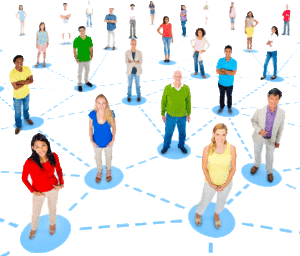 Twitter allows users to share information quickly and unlike Facebook and other platforms that use algorithms to curate feeds, anyone who follows you or the hashtags you use will see the information you share.
Twitter allows users to share information quickly and unlike Facebook and other platforms that use algorithms to curate feeds, anyone who follows you or the hashtags you use will see the information you share.