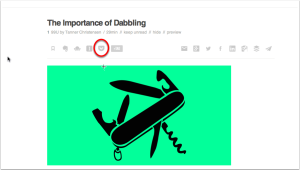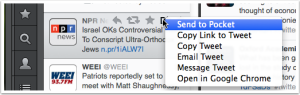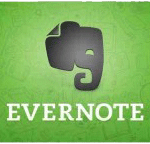Are you an historian who would like to go paperless, but can’t quite seem to kick your pen and paper habit?
If so, you should check out and try Boogie Board Sync. This tablet captures handwritten notes or drawings and wirelessly transfers them to your smartphone or Evernote account.
Are you an historian who would like to go paperless, but can’t quite seem to kick your pen and paper habit?
If so, you should check out and try Boogie Board Sync. This tablet captures handwritten notes or drawings and wirelessly transfers them to your smartphone or Evernote account.
In this post, you will discover Boogie Board Sync, a writing tool that has increased my productivity and helped me to go almost paperless.
Boogie Board Sync
Overview
[simpleazon-link asin="B00E8CIGCA" locale="us"]Boogie Board Sync[/simpleazon-link] is a tablet device that functions as a notebook.
This lightweight tablet comes with a stylus that feels good to write with. It has internal memory that will save around 200 written pages before you need to sync it with your computer or Evernote account. All notes save and transfer as PDF files.
Field Test Review
 I have been using my boogie board since February. I use it to take notes at meetings, when I am reading, and when I am doing some quick research.
I have been using my boogie board since February. I use it to take notes at meetings, when I am reading, and when I am doing some quick research.
I am one of those historians who desperately wants to be paperless, but cannot rid myself of pen and paper because I retain information best when I write it down. I have tried using a stylus with my iPad, but this practice never felt natural; it lacked the feel and sound of pen and paper writing. Boogie Board feels different and better to me.
The Boogie Board stylus has a weight similar to my Pilot Precise V5 pens (my pen of choice), writes with a fine nib, and when placed on the Boogie Board screen, it has the familiar resistance and sound of putting pen to paper. Writing on Boogie Board feels natural.
To date I have saved just over 200 paper pages by taking notes on my boogie board. The pages sync to my designated Evernote folder through a bluetooth connection with my smartphone.
Major Plus: I have found that if I print my notes, as opposed to writing them in my script, Evernote can search them when I perform a keyword search.
Cons
I love my Boogie Board Sync, but the device does have three downsides:
1. You cannot erase within your note.
With the exception of a full-page erase option, the Boogie Board stylus cannot erase a written mistake. If you make a mistake when you write your note, just like pen and paper, you must cross out your mistake and move on.
 2. You cannot gather like notes into a single PDF file from Boogie Board.
2. You cannot gather like notes into a single PDF file from Boogie Board.
Each page of notes saves as a single page. Sometimes I will take multiple pages of notes on a single book or subject. All of these pages sync individually to Evernote. If I want to save these pages as the one document they comprise, I use my DocScanner app to consolidate them. This adds an extra step to my organization process.
3. You need the case.
If you intend to travel with your Boogie Board in your backpack or briefcase, you will need to purchase the [simpleazon-link asin="B00G41F2LQ" locale="us"]folio case[/simpleazon-link]. The screen marks up easily when jostled among items in your bag. The case adds an additional $20 to the $85-$95 price tag of the Boogie Board.
Conclusions
If you desire to be paperless and keep your pen and paper writing habit, then [simpleazon-link asin="B00E8CIGCA" locale="us"]Boogie Board[/simpleazon-link] is a fantastic tool.
Share Your Story
What awesome tool are you using that has helped you with your research and writing?