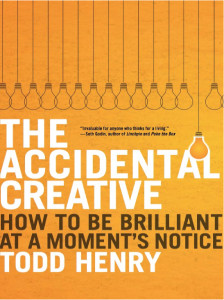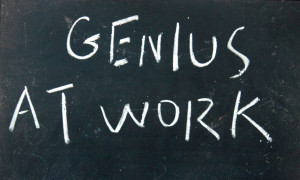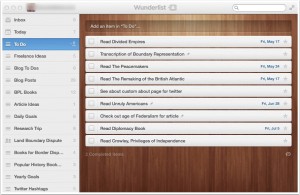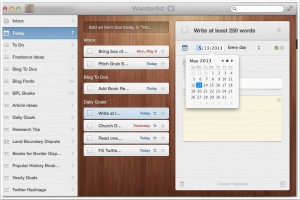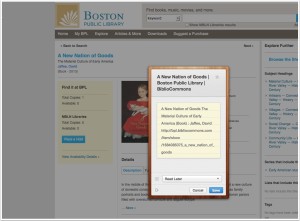Welcome Back Readers!
Before you read this post, read the first of this 2-part series: “Project Management with the Getting Things Done Method: An Overview”
Welcome Back Readers!
Before you read this post, read the first of this 2-part series: “Project Management with the Getting Things Done Method: An Overview”
Subscribe to receive Uncommonplace Book posts via e-mail so you never miss a special series again.
You can subscribe using the subscribe box on the right-hand side of this post.
GTD Reviews
To realize the full potential of the Getting Things Done method, you must regularly review your work and personal project lists.
Regular reviews keep your mind focused because reviews allow you to stay on top of what you need/want to do without forgetting a single idea or action step.
Review schedules vary depending on the person. As I mentioned in “3 Project Management Tips That Will Make You a Better, More Prolific Writer,” I conduct the weekly, monthly, and quarterly reviews advocated by Todd Henry in [amazon_link id="1591846242" target="_blank" container="" container_class="" ]The Accidental Creative[/amazon_link], an idea which he borrowed from David Allen’s GTD system.
Henry’s review interval works well for me. Quarterly reviews provide me with a large, but not overwhelming, picture of what I need to get done over a 3-month period. Monthly and Weekly Reviews help me to establish smaller and more manageable action plans for how I will complete my quarterly projects.
Each of my reviews has 3 main components.
 Quarterly Reviews
Quarterly Reviews
I conduct a quarterly review every 3 months.
1. Project Review: I review of all work and personal projects that I have listed in my Omnifocus app. This step helps me figure out which projects I need to work on and complete over the next 3 months. Quarterly reviews also allow me to see whether I can move any of the projects or actions from my “Someday/Maybe” lists into my active project roster.
2. Calendar Review: I go through my calendar and list any appointments, trips, meetings, or special events that will take place during the upcoming quarter. Listing these events helps me keep them “front of mind,” which helps me plan around them if and when I need to.
3. List Goals: I list goals for each quarter. In most cases they seem like a “wish list,” but for whatever reason making this wish list actually causes some of my goals to happen.
At Todd Henry’s suggestion, I begin each goal item with “It would blow my mind if…”
To get you started here are 2 items from my goals list for the December 2013-February 2014 quarter: “It would blow my mind if I launched my consulting business and landed a client.” “It would blow my mind if I revised 1 chapter of my book.”
 Monthly Reviews
Monthly Reviews
I refer to my quarterly review when I conduct my monthly review.
1. Project Review: I select projects from my quarterly review that I will either complete or make progress on over the course of the next month.
2. Calendar Review: I go through both my calendar and my quarterly review and list all of the appointments, trips, meetings, or special events I need to schedule around.
3. Progress Assessment: At the end of my monthly review, I ask myself whether I am happy with the work I am doing and the progress I am making. If I am not happy, I spend a few minutes free writing so I can better articulate why I am unhappy so I can try to fix it.
Weekly Reviews
I conduct my weekly reviews on Friday evening.
I have tried conducting my weekly reviews on Monday morning and Sunday night, but I disliked how Sundays cut into my “family time” and Monday morning reviews made me feel like I was starting my week behind.
Friday evening reviews help me start organized on Mondays and get me ready for my upcoming weekend.
I use my monthly reviews to help guide my weekly work plans.
1. Inbox Review: I use the OmniFocus inbox feature to capture and store all of the ideas that come to weigh on my mind each day. Before I conduct my weekly review, I go through my inbox and assign each idea a project, place it into my work or personal single-action list, or file it into my work or personal “Someday/Maybe” lists. Reviewing my inbox keeps my ideas organized and the action steps I need for each project up-to-date.
 2. Project Review: I identify projects from my monthly review and list the action steps I will take to either make progress on or complete the project.
2. Project Review: I identify projects from my monthly review and list the action steps I will take to either make progress on or complete the project.
3. Calendar Review: I review my calendar once again so I know when I need to schedule my writing around work and personal events and appointments. I like to schedule my writing time in as many 2-4 hour chunks as possible and reviewing my calendar at the end of each week helps me do that.
Conclusion
Reviews are vital to how I manage my projects and get things done, which is why I schedule them in my calendar. I do not want to forget to conduct them.
This 2-post series has provided a broad overview of how I manage my time, writing, and research projects.
GTD may look like a long, complicated process, but after the initial time you take to get organized, you will find that it becomes second nature. You will also find that you are more productive.
If you would like to learn more about GTD, you should check out [amazon_link id="0142000280" target="_blank" container="" container_class="" ]Getting Things Done: The Art of Stress-Free Productivity[/amazon_link] by David Allen, [amazon_link id="1591844118" target="_blank" container="" container_class="" ]Making Ideas Happen[/amazon_link] by Scott Belsky, and [amazon_link id="1591846242" target="_blank" container="" container_class="" ]The Accidental Creative[/amazon_link] by Todd Henry. Allen created the GTD system, but Belsky and Henry explain the system in a way that writers and other creatives will find more practical and accessible.
 What Do You Think?
What Do You Think?
How do you organize your time, writing, and research projects?
Is there a part of my system that you would like me to explain in greater detail?