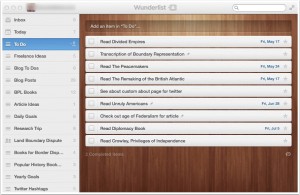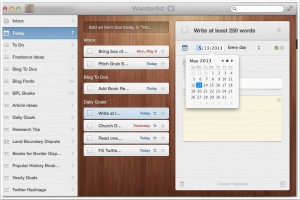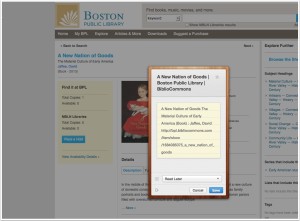Increase your productivity with Wunderlist 2 to-do list software. Like most historians, I have a long to-do list. I need to keep track of tasks for my article projects, conference proposals, book revisions, and blog posts. I must stay mindful of books and manuscript collections that I need to look at and read. I also have daily goals that I try to meet. Wunderlist 2 helps me stay on task and remain aware of everything that I must accomplish. It is the best to-do list software available and it's free!
To-Do Lists
Wunderlist 2 allows me to create separate to-do lists for each of my projects. This feature has improved my productivity. Rather than become distracted or overwhelmed by my global list of to dos, I concentrate only on the tasks needed to complete a particular project.
I use the due date and notification features to make Wunderlist push me. Nothing spurs me to action more than failure. When I miss a deadline, Wunderlist reminds me with a red, past due notice. This motivation has helped me to accomplish my daily reading and writing goals on a consistent basis.
Recurring Task Feature
The recurring tasks feature enables users to determine how often they would like Wunderlist to remind them of a task. For example, I update my blog every Monday and Friday. I created 2 items for blog posts and set a weekly recurrence for each. Now Wunderlist reminds me to post to my blog every Monday and Friday. Users can also set daily, biweekly, triweekly, or monthly recurrences for tasks.
Cross-Device Syncing
To use Wunderlist, users must create a Wunderlist account. This account enables the software to sync users' to-do lists across platforms and devices. I find this feature helpful. No matter where I am, I can access my to-do lists from any computer, tablet, or smartphone device.
Add to Wunderlist Button
The "Add to Wunderlist Button" adds an extension to your web browser. Similar to Evernote's Web Clipper, the button clips website information and places it in your to-do list. This feature lacks consistency.
When I used the button to add a book from the Boston Public Library catalog to my to-do list, it did not collect the information I wanted, namely the call number and location of the book. I had to add that information manually. But, when I used it to clip information from the New York Public Library's manuscript catalog, the button captured all of the information I needed: the name of the repository, title of the collection, call number, and other information from the catalog.
I hope that the software developers work out the kinks in this feature. I would love to use it to prepare for research trips.